macOS Configuration
Update: How to format your code:
Open Command Palatte: Format Document
Dependencies
- CMake
- clang++
- clangd
About the cmake project
Download the template for your project here: webpage archive
如果你的“网络不好”,可以尝试这个链接 archive
Most tasks have no headers, but do not delete the include folder:
project-root
|- include
|- source
|- main.cpp
|- CMakeLists.txt
Demo
Step 1: Get the template
Download the template archive.
Step 2: Open the folder (as your workspace.)
Open Visual Studio Code, and click on
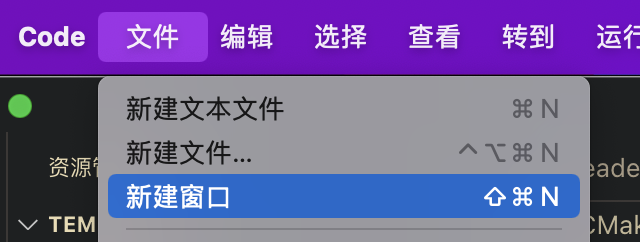
and open the folder.
Step 3: Configure the project
Open Command Palatte
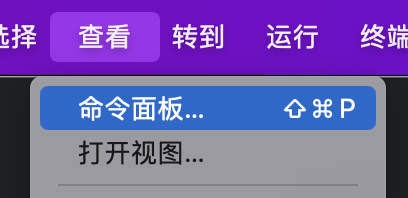
find and click on CMake: Configure:
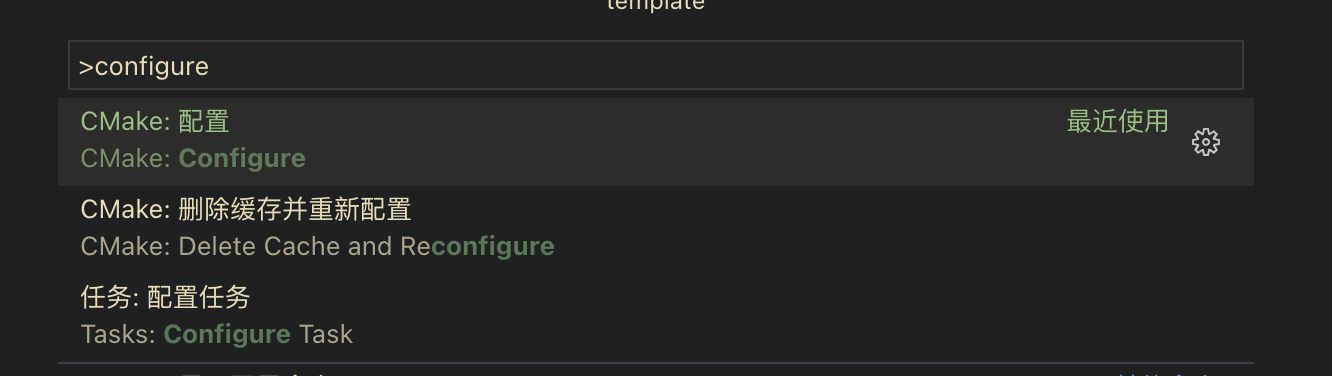
After configure, VSCode will know the project’s structure.
Step 4: Implement your codes.
In main.cpp you can find the main function:
#include <iostream>
int main() {
return 0;
}
and the main function does nothing and exit. Let’s do something interesting:
#include <iostream>
using namespace std;
int main() {
cout << "Hello World" << endl;
return 0;
}
Step 5: Run the code
Open Command Palatte, and find:
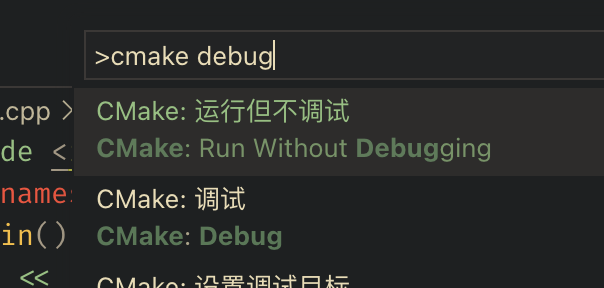
To run, simply click on CMake: Run Without Debugging
You can find the output at the bottom:

(Optional) Step 6: Using Headers
You will learn to seperate functions into multiple files for better developing. For example, you created hello.h and hello.cpp:
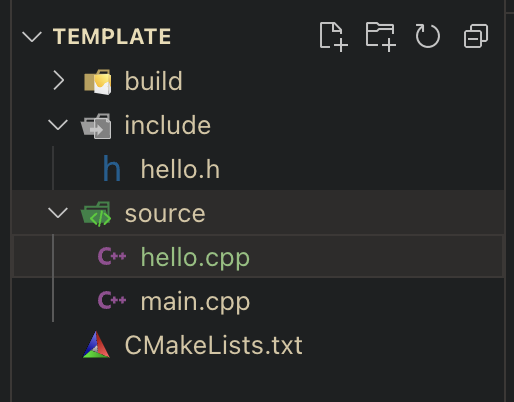
Notice: make sure headers in
include, and sources insourceNotice: run
CMake: Configureright after you created the headers and sources. VSCode may become confused if not run the configure command.
hello.h: content is the declaration of some functions
// hello.h: the following line should not be ignored!
#pragma once
void say_hello();
hello.cpp: content is the implementation of the functions.
#include <iostream>
#include "hello.h"
void say_hello() {
std::cout << "Hello World" << std::endl;
}
Now, we can call say_hello in main.cpp:
#include <iostream>
#include "hello.h"
int main() {
say_hello();
return 0;
}